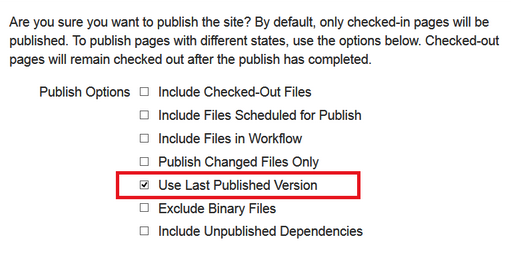- Home
- Guide
- How To
- Creating and Editing Pages
- Publishing
Publishing
Publish Target
Publish to the public facing Production Website. Test a page by publishing to Development Website.
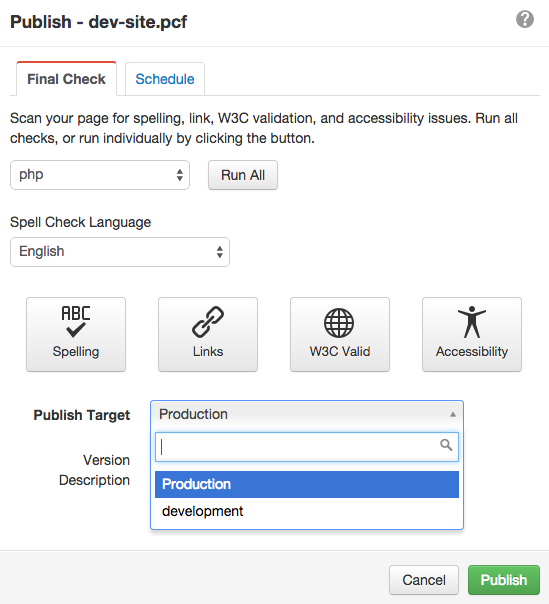 Publish
Publish
When publishing, select the "Publish Target" from the dropdown.
- Production is the live, public facing website
- Development is the internal testing website
Development
- Located at http://wwwdev.simons-rock.edu:10080/index.php
- URLs published on both sites are the same. But have different domains.
- Content must be published to either/both sites. The sites will not auto-sync.
Assets
Assets automatically publish to both sites.
Republish
Use Last Published Version when updating XSL and code that needs compiled on Publish. Selecting this option publishes the last published version of all the files and pages within the directory. Files that have been changed and saved, whether checked out or not, remain saved with changes on the staging server, and only the last published version is published to the target server (the new unpublished content will not be published). Any files and folders within the directory that have never been published before, will remain unpublished.
Go to setup/sites and select Publish Site.